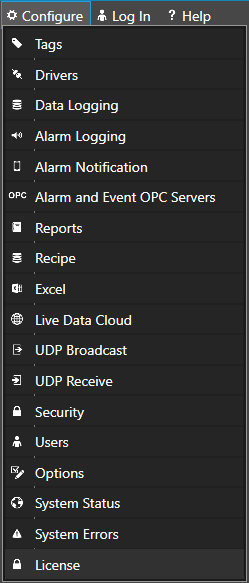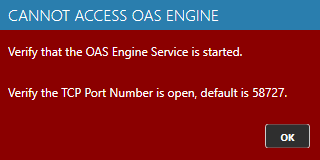Move Software License
Step 1
 Start Configure OAS application from the program group Open Automation Software on the system where the license currently resides (old computer).
Start Configure OAS application from the program group Open Automation Software on the system where the license currently resides (old computer).
Note: Each OAS Serial Number license is associated with the computer it is activated on. If your system crashes (hard drive failure or other reason) do not throw away the computer. Call or email OAS at support@oasiot.com to recover your license if the Serial Number maintenance is current.
Step 2
Select Configure-License.
Step 3
Select the Local OAS Service by selecting the Select button next to the Network Node drop down.
![]()
Note: The Configure application can be used to connect to remote systems using the network node name or IP address of the remote node the OAS Service is running on. Simply enter the IP Address or network node name of the remote OAS Service you wish to connect to and click on the Select key.
Note: When selecting a service if you receive a warning dialog that the service cannot be retrieved make sure the OAS Service, OAS Data Service, and OAS Database Service are started as described in Start Service.
Step 4
Verify that the Maintenance Expiration is current. If it is out of date please copy the License Code from the License Code field and email it to support@oasiot.com.
Do not proceed further unless the maintenance is current.
Record the License Code from the License Code field.
Step 5
Select the Move License button and record the Kill Code provided.
Step 6
 Start Configure OAS application from the program group Open Automation Software on the new system where the license will be moved to (new computer).
Start Configure OAS application from the program group Open Automation Software on the new system where the license will be moved to (new computer).
Step 7
Select Configure-License.
Step 8
Select the Local OAS Service by selecting the Select button next to the Network Node drop down.
![]()
Note: The Configure application can be used to connect to remote systems using the network node name or IP address of the remote node the OAS Service is running on. Simply enter the IP Address or network node name of the remote OAS Service you wish to connect to and click on the Select key.
Note: When selecting a service if you receive a warning dialog that the service cannot be retrieved make sure the OAS Service, OAS Data Service, and OAS Database Service are started as described in Start Service.
Step 9
Record the License Code from the License Code field.
Step 10
E-mail the License Code and Kill Code of the old system, the License Code of the new system to support@oasiot.com along with the Serial Number that was provided with your order.
Step 11
When the License Key is received enter the Key into the License Key field on the new system and select the Save Key button.